Exporting scans from Medit
- Elysia Ormerod
- Jul 5, 2021
- 1 min read
Updated: Feb 28, 2022

Firstly go to Settings > Set export option > Always ask you each time you export. By doing this, you'll be able to select the file format of your models (we'll need STL files, OBJ & PLY won't work).

After submitting your RX via CyberConnect and selecting 'Scans' from the materials menu, you'll need to drag and drop your STL scan files by using the Export feature.
1. On your scanner software, go to Case Box
2. Select the case with the scan files that you wish to export
3. Click the Export button shown below as a box with an arrow.
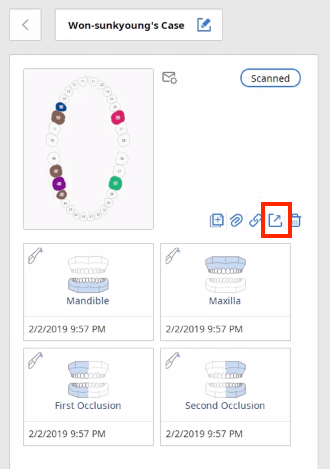
4. Drag and drop your exported STL files into the case file on CyberConnect.

Have a case ready to send? Log into your CyberConnect account, complete the 100% online prescription form and upload your intraoral scans.



Commentaires